Setting WWise Audio Modding: Difference between revisions
Jump to navigation
Jump to search
(Corrected the process used to get AkEvents working in the SDK and custom content.) |
mNo edit summary |
||
| (2 intermediate revisions by one other user not shown) | |||
| Line 1: | Line 1: | ||
[[Category:KF2]] | |||
[[File:SoundBanksSettings.png|thumb]] | [[File:SoundBanksSettings.png|thumb]] | ||
| Line 11: | Line 12: | ||
#Download correct Wwise SDK - 2015.1.9 build 5624 | #Download correct Wwise SDK - 2015.1.9 build 5624 | ||
#Download Wwise Project located here | #Download Wwise Project located [https://www.dropbox.com/sh/03m4hb1o2hnnyw6/AADD7Q3Q495K9XIJfWF_tw40a?dl=0 here] | ||
#Place the contents of this folder here: “steamapps\common\killingfloor2\KFGame\Content\Packages\Audio\WWISE” | #Place the contents of this folder here: “steamapps\common\killingfloor2\KFGame\Content\Packages\Audio\WWISE” | ||
#Install Wwise SDK (Common) and (Windows), Authoring Data, and Authoring Binaries | #Install Wwise SDK (Common) and (Windows), Authoring Data, and Authoring Binaries | ||
| Line 21: | Line 22: | ||
#NEW STATES WILL NOT WORK WITHOUT COMPILING SOURCE. Modders must use existing States. | #NEW STATES WILL NOT WORK WITHOUT COMPILING SOURCE. Modders must use existing States. | ||
You can find the KF2 Audio Text Files and KF2 Wise Project Settings [https://www.dropbox.com/sh/03m4hb1o2hnnyw6/AADD7Q3Q495K9XIJfWF_tw40a?dl=0 here] | '''You can find the KF2 Audio Text Files and KF2 Wise Project Settings [https://www.dropbox.com/sh/03m4hb1o2hnnyw6/AADD7Q3Q495K9XIJfWF_tw40a?dl=0 here]''' | ||
===Creating New Content in Wwise=== | ===Creating New Content in Wwise=== | ||
Latest revision as of 22:48, 10 September 2019
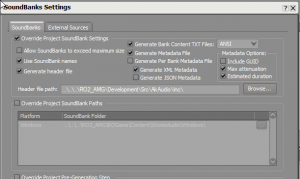
Setting Up Wwise for KF2
Register an account with Audiokinetic here
Create a non-commercial project with over 200 sounds. Make sure to include the words KF2 Mod in the title and description.
You will need to go to the “older versions” area of downloads here.
They will give you a license key that will get you full access to everything needed for KF2 Modding.
- Download correct Wwise SDK - 2015.1.9 build 5624
- Download Wwise Project located here
- Place the contents of this folder here: “steamapps\common\killingfloor2\KFGame\Content\Packages\Audio\WWISE”
- Install Wwise SDK (Common) and (Windows), Authoring Data, and Authoring Binaries
- Set the correct bank output path in Wwise
- Navigate to Project-Project Settings
- Click the “SoundBanks” tab
- Set the Windows Platform “SoundBank Folder” path to the folder where your brewed game files live killingfloor2\KFGame\BrewedPC\WwiseAudio\Windows
- If you want to create brand new banks this will require manually moving them and the associated .wem files to the \BrewedPC\WwiseAudio\Windows folder.
- NEW STATES WILL NOT WORK WITHOUT COMPILING SOURCE. Modders must use existing States.
You can find the KF2 Audio Text Files and KF2 Wise Project Settings here
Creating New Content in Wwise
- Create a new Work Unit for Audio
- Right Click on “Actor-Mixer Hierarchy”
- Navigate to “New Child”
- Select “Work Unit” Name Work Unit
- Add Sound FX to Wwise
- Drag sound file you wish on top of the Work Unit
- Click “Import” button
- Set the properties of your sound.
- Set the output bus to the appropriate bus. If you are creating a 1st person weapon sound the appropriate bus would be “Weapons”
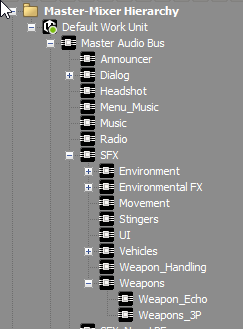
Step 3.1 - Under the “Positioning”tab set the sound to 2D or 3D via the drop down
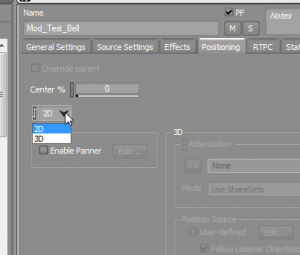
Step 3.2 - If you are creating a 3D sound you will need to set it’s positioning information. There are many presets in the project that should suit your needs
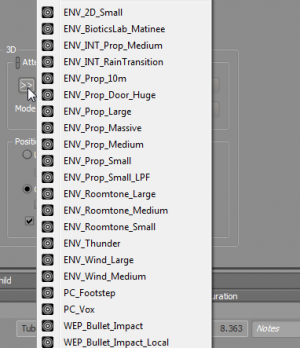
- Set the output bus to the appropriate bus. If you are creating a 1st person weapon sound the appropriate bus would be “Weapons”
- Create an Event for your sound
- Right click your new sound and select “New Event” and then “Play”
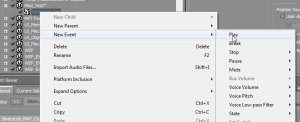
- Click the “Events” tab in the upper left corner
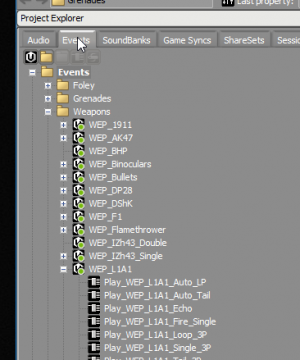
- Follow the same steps as above to create a new “Work Unit” here
- Your new Event will be located in the “Default Work Unit”. You can cut and paste or drag it to your new Work Unit (or an existing work unit)

- Save your project!
- Right click your new sound and select “New Event” and then “Play”
Adding Wwise Events to the KF2 Editor
- Open the KF2 Editor
- Create a new package as you would for any asset. Set the Factory as “AKBank”
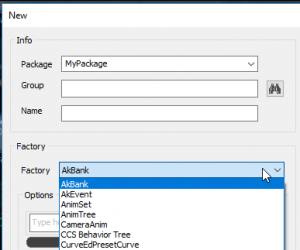
- Name the package however you want.
- The name field will determine the name of the AkBank item. Make sure it matches your Soundbank name exactly, except for the file extension.
- Press "OK" to create the package.
- Right click in the package and create a new AkEvent. Name the AkEvent the name of one of the events you created in Wwise, making sure the names are exactly the same.
- Press "OK" to create the event.
- Open the AkEvent and then in the content browser select the AkBank you created earlier. Then, in the AkEvent, navigate to the "Required Bank" field and press the green arrow. This will link the AkEvent to the sound bank.
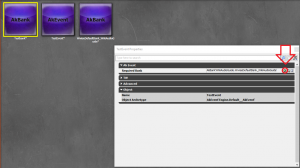
- Delete the AkBank that the event auto-generated.
- Right click the sound bank and first unload, then load the sound bank.
- Your audio should now work.
- Create a new package as you would for any asset. Set the Factory as “AKBank”
Wwise Event Animation Trigger Example
- Open the animation you want to add the sound to
- Click the Add Notify Icon (Exclamation Point in the toolbar)
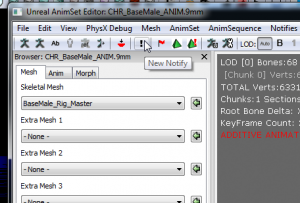
- You will now see the Notify in the AnimSequence field
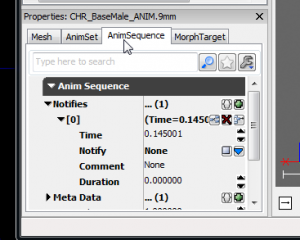
- Set the notify to use “AnimNotify_AKEvent"
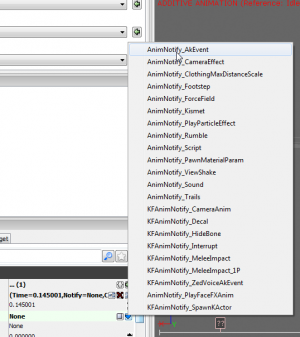
- Locate your new sound event in the Asset Browser and select it
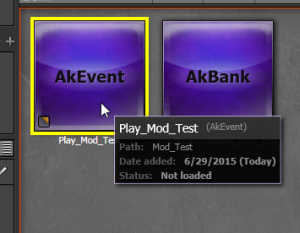
- In the Animation Editor you can now click the Green Arrow which will fill in the name field with the proper event path
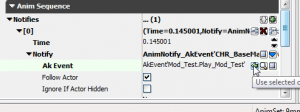
| |||||||||||||||||||