Setting Up Linear Map (Killing Floor 2): Difference between revisions
No edit summary |
mNo edit summary |
||
| (7 intermediate revisions by one other user not shown) | |||
| Line 3: | Line 3: | ||
=Killing Floor 2 - How to Set up your map to accept the Linear Gamemode= | =Killing Floor 2 - How to Set up your map to accept the Linear Gamemode= | ||
Map Template Download: https://www.dropbox.com/s/ | Map Template Download: https://www.dropbox.com/s/efo8y7izo34cwvc/KF-LinearMap_Template.kfm?dl=0 | ||
Note: Basic Kismet Knowledge is Required | Note: Basic Kismet Knowledge is Required | ||
| Line 9: | Line 9: | ||
To set up your map to accept the linear gamemode you need to have the following | To set up your map to accept the linear gamemode you need to have the following | ||
* | *5 Pre-defined areas. Make sure they are separated by a door | ||
*1 Trader in each of these areas | *1 Trader in each of these areas | ||
*6 Player starts in each area/zone | *6 Player starts in each area/zone | ||
*A volume that is around each area to define what each zone is | *A volume that is around each area to define what each zone is | ||
*When making your map, make it for short mode. Zone 1 2 3 4 5 is wave 1 2 3 4 boss. For normal and long games, everything will fall into place, the kismet is set up for this. | |||
| Line 36: | Line 37: | ||
'''Doors''' | '''Doors''' | ||
When hooking up your doors, you need to assign them to the Matinee on the far right. Example; You want the player to be blocked from zone 2 until wave 1 is done. Hook that door into the wave 2 door. | When hooking up your doors, you need to assign them to the Matinee on the far right. Example; You want the player to be blocked from zone 2 until wave 1 is done. Hook that door into the wave 2 door. When setting up the door have it start in the open position. This is to allow pathing to go through for the traders. | ||
'''Traders''' | '''Traders''' | ||
| Line 63: | Line 64: | ||
Here is an overhead of the kismet. When you open up the kismet, everything you need to edit is on the right side of the graph | Here is an overhead of the kismet. When you open up the kismet, everything you need to edit is on the right side of the graph | ||
[[File:LiniarKismet.png]] | |||
{{KF2SDKNavBox}} | |||
Latest revision as of 14:03, 16 October 2018
Killing Floor 2 - How to Set up your map to accept the Linear Gamemode
Map Template Download: https://www.dropbox.com/s/efo8y7izo34cwvc/KF-LinearMap_Template.kfm?dl=0
Note: Basic Kismet Knowledge is Required
To set up your map to accept the linear gamemode you need to have the following
- 5 Pre-defined areas. Make sure they are separated by a door
- 1 Trader in each of these areas
- 6 Player starts in each area/zone
- A volume that is around each area to define what each zone is
- When making your map, make it for short mode. Zone 1 2 3 4 5 is wave 1 2 3 4 boss. For normal and long games, everything will fall into place, the kismet is set up for this.
Once you have these in the map, you can download the template for the kismet on the link at the top.
Open the map and load the kismet. Select all the kismet, copy, open your maps kismet , paste into your maps kismet.
The Kismet is plug and play, all you have to do is
- Hook up the doors and create their matinee
- Define the Traders
- Define the Spawns for each area
- Define the areas zones and player starts for teleporting players.
When hooking up the spawns, place the spawns one zone at a time, then have them selected and right click in kismet on the purple node under spawns, to auto link all spawns to that area.
How to Hook up the Kismet
Here are the few things you need to know to hook up your map into the kismet.
Doors
When hooking up your doors, you need to assign them to the Matinee on the far right. Example; You want the player to be blocked from zone 2 until wave 1 is done. Hook that door into the wave 2 door. When setting up the door have it start in the open position. This is to allow pathing to go through for the traders.
Traders
Select the trader and right click the ??? node and then select assign using trader actor. This will auto assign the variable in the kismet.
Player Teleports
The 1st step to this is to surround each zone with a trigger volume. You then goto the teleport section and fill in the appropriate ??? node.
You then need 6 player starts in each zone. Then hook them up to the correct wave numbers.
Spawns
When you place your spawns, do them zone by zone. When you complete a zone, select all volumes for that zone, then goto the kismet section Spawns, right click on the toggle's purple node, and select assign.
This will auto place all volumes to the toggle.
Final Notes
Everything else will work as is. If something is broken, then check all your connections make sure you have no ??? in the kismet.
There is text hooked up, unhook the Print Text to remove the logging. Its there so if something breaks you know where it broke.
Kismet Overhead Screenshot
Here is an overhead of the kismet. When you open up the kismet, everything you need to edit is on the right side of the graph
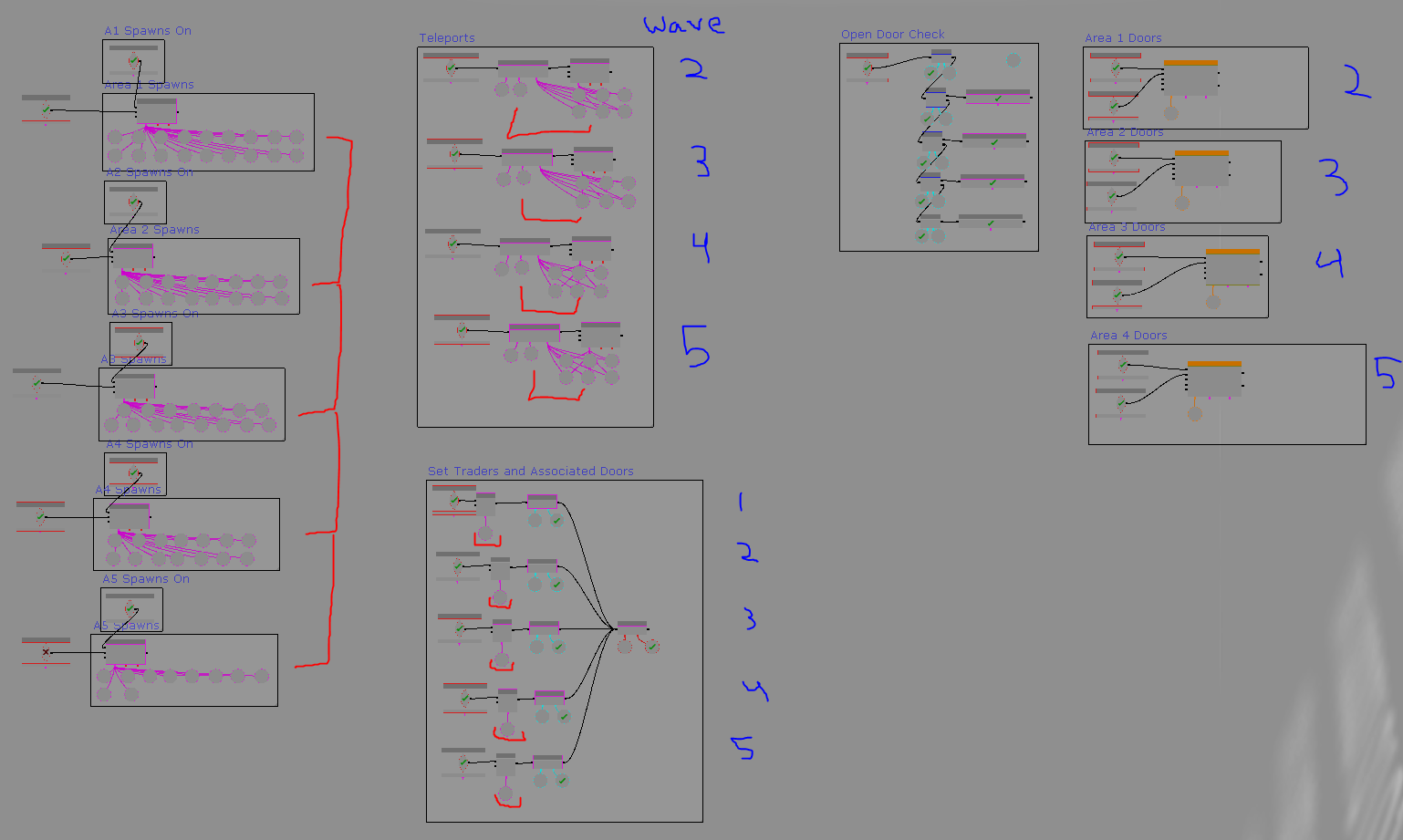
| |||||||||||||||||||