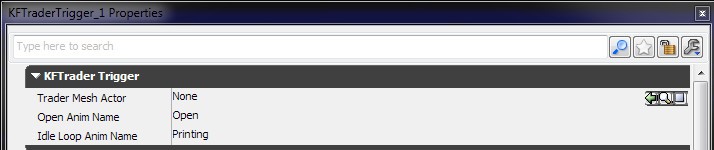Setting Up Traders (Killing Floor 2): Difference between revisions
No edit summary |
mNo edit summary |
||
| (One intermediate revision by one other user not shown) | |||
| Line 19: | Line 19: | ||
Press the little lock icon on the upper left to lock the properties open. Then select the Trader Pod skeletalmesh then press the green arrow. | Press the little lock icon on the upper left to lock the properties open. Then select the Trader Pod skeletalmesh then press the green arrow. | ||
{{KF2SDKNavBox}} | |||
Latest revision as of 14:01, 16 October 2018
Introduction
The purpose of this article is to explain how to set up the Trader Pods in Killing Floor 2.
Trader Pod
SkeletalMeshActor'GP_Trader_ARCH.TraderPod'
The best place to start setting up the Traders is to use the Archetype that we set up at Tripwire Interactive. It will have all the basic settings already input for you. Above is the link in the Content Browser to the Trader Pod.
KFTraderTrigger
Actor → Trigger → Trigger_PawnsOnly → KFTraderTrigger
Place the trigger in the center of the Trader Pod. Be careful to not have the trigger radius intersect on walls so that it can be interacted with behind the wall. Unless that is what you want to do.
Press the little lock icon on the upper left to lock the properties open. Then select the Trader Pod skeletalmesh then press the green arrow.
| |||||||||||||||||||