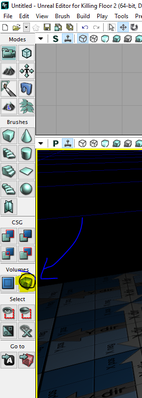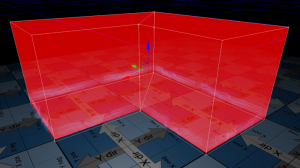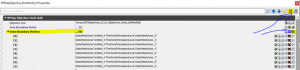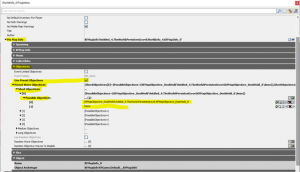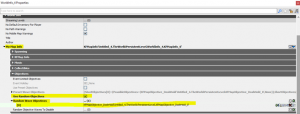Setting Up Stand Your Ground (Killing Floor 2)
Killing Floor 2 - How to Set up Stand Your Ground
Step-by-step-guide
- Find a suitable location in your level where you want players to attempt to hold and create a KFMapObjective_DoshVolume from the volume list.
- Ensure that the pivot of the volume is centrally located and slightly above the ground. The defend icon trail emitter will path to this point.
- Place boundary static meshes around the perimeter of the volume. These are located in the ENV_OBJ_MESH package. *note* You can also combine these into a single mesh or create your own mesh.
- Select the KFMapObjective_DoshVolume and lock it.
- Select all perimeter static meshes (or splines) and add them to the Zone Boundary Meshes array within the KFMapObjective_DoshVolume. This will link them together so the perimeter meshes appear / disappear when the volume is active / inactive.
- Set up the KFMapObjective_DoshVolume settings. These should all have self-explanatory tool-tips. *note* We suggest keeping the settings consistent between all volumes so players know what to expect.
- Go to View > World Properties > World Info > My Map Info and choose KFMapInfo from the drop-down if you haven't added one yet.
- Under My Map Info > Objectives, check the box for either Use Preset Objectives or Use Random Objectives (differences explained below).
If you chose Use Preset Objectives, the objective zones will open up exactly on the specified waves. This option is best used for linear or story levels that have players moving through new areas that unlock and lock. To set this, go to the Preset Wave Objectives array and populate Short Objectives > Possible Objectives with whichever volumes and order you decide. *note* Don't forget to also do this for Medium and Long!
If you chose Use Random Objectives, the objective zones will open up at random. A volume will only be repeated when all other volumes in the array have been picked. This is best used on levels that have all areas accessible at all times (eg. Zed Landing, Evacuation Point, Catacombs, Burning Paris, etc.). Simply populate the Random Wave Objectives array with all of your KFMapObjective_DoshVolume's.
Screenshots