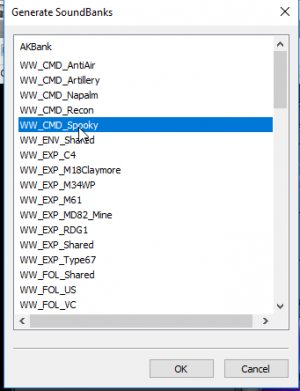Setting WWise Audio Modding
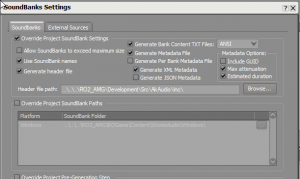
Setting Up Wwise for KF2
Register an account with Audiokinetic here
Create a non-commercial project with over 200 sounds. Make sure to include the words KF2 Mod in the title and description.
You will need to go to the “older versions” area of downloads here.
They will give you a license key that will get you full access to everything needed for KF2 Modding.
- Download correct Wwise SDK - 2015.1.9 build 5624
- Download Wwise Project located here
- Place the contents of this folder here: “steamapps\common\killingfloor2\KFGame\Content\Packages\Audio\WWISE”
- Install Wwise SDK (Common) and (Windows), Authoring Data, and Authoring Binaries
- Set the correct bank output path in Wwise
- Navigate to Project-Project Settings
- Click the “SoundBanks” tab
- Set the Windows Platform “SoundBank Folder” path to the folder where your brewed game files live killingfloor2\KFGame\BrewedPC\WwiseAudio\Windows
- If you want to create brand new banks this will require manually moving them to the \BrewedPC\WwiseAudio\Windows folder.
- NEW STATES WILL NOT WORK WITHOUT COMPILING SOURCE. Modders must use existing States.
Creating New Content in Wwise
- Create a new Work Unit for Audio
- Right Click on “Actor-Mixer Hierarchy”
- Navigate to “New Child”
- Select “Work Unit” Name Work Unit
- Add Sound FX to Wwise
- Drag sound file you wish on top of the Work Unit
- Click “Import” button
- Set the properties of your sound.
- Set the output bus to the appropriate bus. If you are creating a 1st person weapon sound the appropriate bus would be “Weapons”
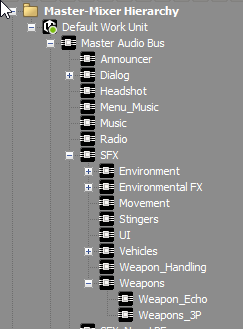
Step 3.1 - Under the “Positioning”tab set the sound to 2D or 3D via the drop down
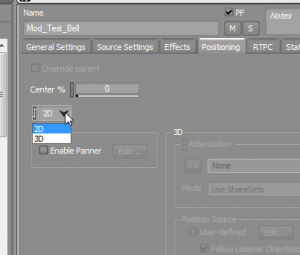
Step 3.2 - If you are creating a 3D sound you will need to set it’s positioning information. There are many presets in the project that should suit your needs
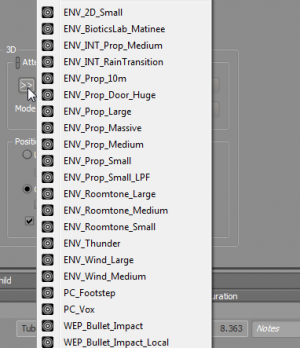
- Set the output bus to the appropriate bus. If you are creating a 1st person weapon sound the appropriate bus would be “Weapons”
- Create an Event for your sound
- Right click your new sound and select “New Event” and then “Play”
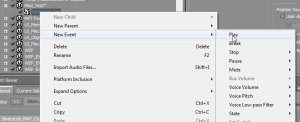
- Click the “Events” tab in the upper left corner
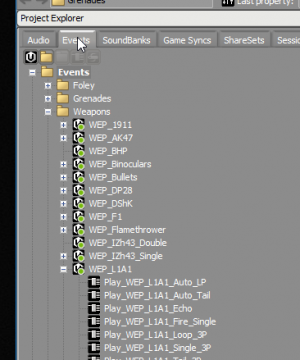
- Follow the same steps as above to create a new “Work Unit” here
- Your new Event will be located in the “Default Work Unit”. You can cut and paste or drag it to your new Work Unit (or an existing work unit)

- Save your project!
- Right click your new sound and select “New Event” and then “Play”
Adding Wwise Events to the KF2 Editor
- Open the KF2 Editor
- Create a new package as you would for any asset. Set the Factory as “AKBank”
- These UPK’s must have a “WW_” prefix to be seen for the SoundBankGeneration
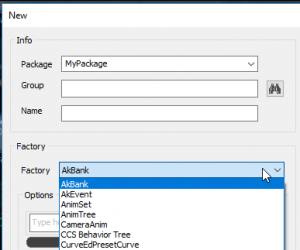
- Rename the package to match the package name you want to use. Again these must have a “WW_” prefix.
- The name field will determine the name of an AkBank item in UE3. We will not use that one. It auto generates the correct bank item.
- Save the package in the appropriate folder (These have to be in one of the following folders or they won't be seen when generating)
- Content/Packages/Audio/SFX
- Content/Packages/Audio/Music
- Content/Packages/Audio/Ambient
- Content/Packages/Audio/Voice
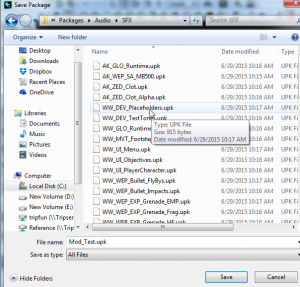
- Drag events from Wwise into the newly created package.
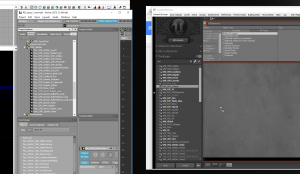
- Right Click the AKBank that was auto generated in the package and click “Generate Soundbanks"
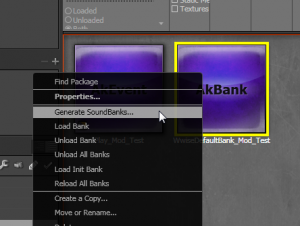
- Select your new bank and click “OK”