Setting WWise Audio Modding: Difference between revisions
Jump to navigation
Jump to search
No edit summary |
|||
| Line 22: | Line 22: | ||
=== Creating New Content in Wwise === | === Creating New Content in Wwise === | ||
Create a new Work Unit for Audio | |||
Right Click on “Actor-Mixer Hierarchy” | |||
Navigate to “New Child” | |||
Select “Work Unit” | |||
Name Work Unit | |||
Add Sound FX to Wwise | |||
Drag sound file you wish on top of the Work Unit | |||
Click “Import” button | |||
Set the properties of your sound. | |||
Set the output bus to the appropriate bus. If you are creating a 1st person weapon sound the appropriate bus would be “Weapons” | |||
Revision as of 15:02, 3 January 2019
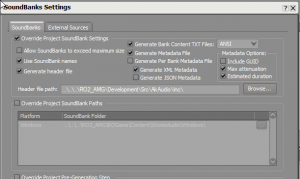
Setting Up Wwise for KF2
Register an account with Audiokinetic here
Create a non-commercial project with over 200 sounds. Make sure to include the words KF2 Mod in the title and description.
You will need to go to the “older versions” area of downloads here.
They will give you a license key that will get you full access to everything needed for KF2 Modding.
- Download correct Wwise SDK - 2015.1.9 build 5624
- Download Wwise Project located here
- Place the contents of this folder here: “steamapps\common\killingfloor2\KFGame\Content\Packages\Audio\WWISE”
- Install Wwise SDK (Common) and (Windows), Authoring Data, and Authoring Binaries
- Set the correct bank output path in Wwise
- Navigate to Project-Project Settings
- Click the “SoundBanks” tab
- Set the Windows Platform “SoundBank Folder” path to the folder where your brewed game files live killingfloor2\KFGame\BrewedPC\WwiseAudio\Windows
- If you want to create brand new banks this will require manually moving them to the \BrewedPC\WwiseAudio\Windows folder.
- NEW STATES WILL NOT WORK WITHOUT COMPILING SOURCE. Modders must use existing States.
Creating New Content in Wwise
Create a new Work Unit for Audio Right Click on “Actor-Mixer Hierarchy” Navigate to “New Child” Select “Work Unit” Name Work Unit Add Sound FX to Wwise Drag sound file you wish on top of the Work Unit Click “Import” button Set the properties of your sound. Set the output bus to the appropriate bus. If you are creating a 1st person weapon sound the appropriate bus would be “Weapons”