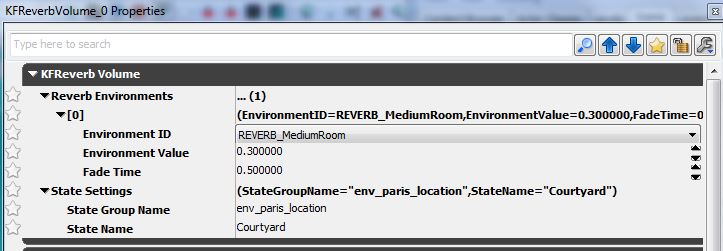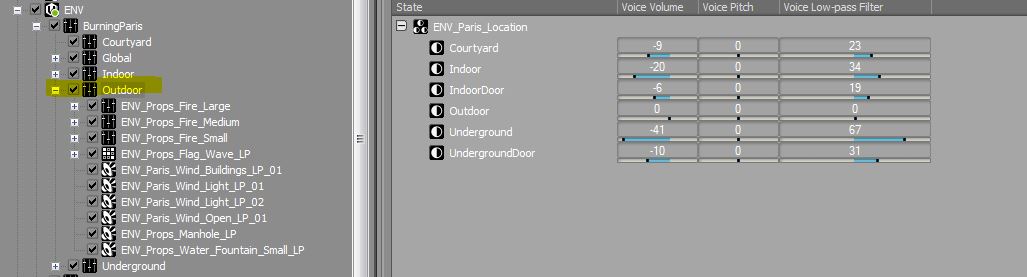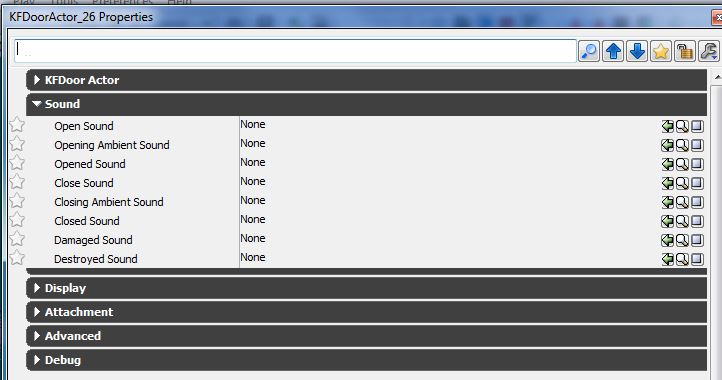Setting Up Map Audio (Killing Floor 2): Difference between revisions
m (1 revision imported) |
Delta-ranger (talk | contribs) No edit summary |
||
| Line 2: | Line 2: | ||
=Killing Floor 2 - Map Audio Usage= | =Killing Floor 2 - Map Audio Usage= | ||
==Kismet to kick off the WWISE AKEvents== | ==Kismet to kick off the WWISE AKEvents== | ||
| Line 10: | Line 8: | ||
Killing Floor 2 - Map Audio Usage | Killing Floor 2 - Map Audio Usage | ||
Kismet to kick off the WWISE AKEvents | Kismet to kick off the WWISE AKEvents | ||
Make sure you’ve setup the following Kismet in the UE3 sound sublevel: | Make sure you’ve setup the following Kismet in the UE3 sound sublevel: | ||
[[File:audiomapkismetkf2.jpg]] | |||
==Reverb Volumes== | ==Reverb Volumes== | ||
Revision as of 05:02, 1 October 2018
Killing Floor 2 - Map Audio Usage
Kismet to kick off the WWISE AKEvents
Make sure you’ve setup the following Kismet in the UE3 sound sublevel:
Killing Floor 2 - Map Audio Usage
Kismet to kick off the WWISE AKEvents
Make sure you’ve setup the following Kismet in the UE3 sound sublevel:
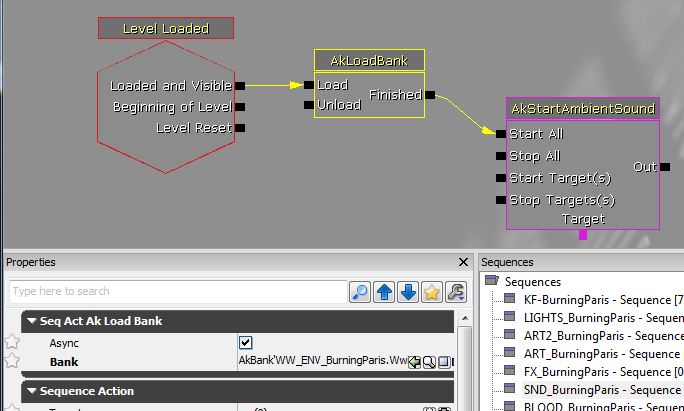
Reverb Volumes
Make sure you are using KFReverbVolumes. These have special properties that control:
1. The boundaries where gun fire echoes will bounce. 2. WWISE reverb bus assignments. 3. WWISE States to control mixes.
NOTE: Since gun echoes are dependent on these volumes, they should be created to match the exact contour of the room or the outdoor space where you would want to hear reflections. KFReverbVolumes can overlap and the volume with the highest priority number assigned will take control.
KFReverbVolume Properties
Reverb Environments (sets WWISE reverb bus and gun tail echo type)
Environment ID only uses:
- SmallRoom
- MediumRoom
- LargeRoom
- City
- Mountain
- Forest
State Settings (sets WWISE state for real time mixing)
- When the player enters this volume, WWISE will be passed the specified state. In the screenshot above, Env_Paris_Location.Courtyard will be passed
WWISE Environment States
Using the KFReverbVolume State, you can control the volumes of each Actor-Mixor group. This will help if you have two loud areas adjacent to each other and want to attenuate volumes between the two. In the above screenshot you can see that Outdoor sounds will be attenuated by -9 db with some low pass filter applied when the player enters the Courtyard reverb volume. When the player goes outside, the volume and LPF reset to 0. Going Underground basically turns Outside sounds to a quiet rumble.
- At this time you can only use this system when you are using sounds from a single map environment. i.e. Burning Paris or Outpost. We are investigating changing this system in the future.
Door
Doors that can be opened and closed can have sounds attached to them. These are indicated in the map with Door Actors:
Viewing the properties of the Door Actor (F4) will reveal where to attach sounds:
Door Actor Properties (all optional):
- Open Sound: starting sound when door opens
- Opening Ambient Sound: sound while door is opening (can loop for big doors)
- Opened Sound: ending sound when door is fully open
- Close Sound: starting sound when door closes
- Closing Ambient Sound: sound while door is closing (can loop for big doors)
- Closed Sound: sound when door fully closed
- Damaged Sound: sound of door when taking damage (ZEDs can break down doors)
- Destroyed Sound: sound when door is complete destroyed (ZEDs have broken through)