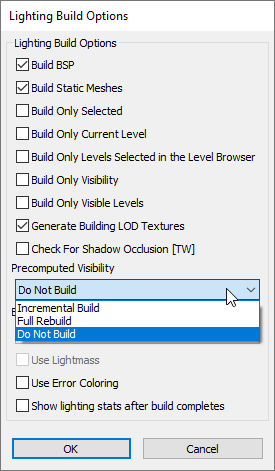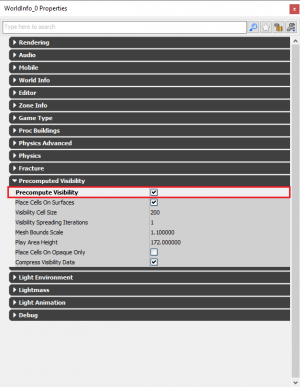Setting Up Precomputed Visibility (Killing Floor 2): Difference between revisions
Delta-ranger (talk | contribs) mNo edit summary |
Delta-ranger (talk | contribs) mNo edit summary |
||
| Line 31: | Line 31: | ||
* '''<u>Smaller Maps Benefit from PCV more than Larger or Full Sized ones.</u>''' | * '''<u>Smaller Maps Benefit from PCV more than Larger or Full Sized ones.</u>''' | ||
** PCV is most efficient for for small to medium maps and enclosed spaces/rooms. The performance gained from large maps and open maps may be marginal in the end. | ** PCV is most efficient for for small to medium maps and enclosed spaces/rooms. The performance gained from large maps and open maps may be marginal in the end. | ||
** A Small-Medium sized maps (The Descent) may see an whopping 10+fps increase while large open maps (Outpost) may only receive a 1-3fps increase. | ** A Small-Medium sized maps (Like the individual arenas in The Descent) may see an whopping 10+fps increase while large open maps (Outpost) may only receive a 1-3fps increase. | ||
** This does not mean PCV is not valuable on larger maps as any improvement in performance is desirable. | ** This does not mean PCV is not valuable on larger maps as any improvement in performance is desirable. | ||
| Line 66: | Line 66: | ||
#* This will also provide more accurate visibility cells as you are not encompassing large areas. | #* This will also provide more accurate visibility cells as you are not encompassing large areas. | ||
#* '''''This is the best option.''''' <br /><br /> | #* '''''This is the best option.''''' <br /><br /> | ||
Regardless of what method you use, theoretically the performance will be same across the board. Therefore it is in your's and the computer's best interest to utilize Option 3. | |||
The Official maps do not have a standard for how volumes are set up; different maps use all the different options. This does not mean it is the 'best' practice because it is in the Official maps. I recommend using Option 3 for best results and faster build times. | The Official maps do not have a standard for how volumes are set up; different maps use all the different options. This does not mean it is the 'best' practice because it is in the Official maps. I recommend using Option 3 for best results and faster build times. | ||
| Line 78: | Line 80: | ||
|- | |- | ||
! scope="row"| Image | ! scope="row"| Image | ||
| [[File: | | [[File:Pcve1.jpg|400 px|thumb|center]] | ||
| [[File: | | [[File:Pcv2.jpg|400 px|thumb|center]] | ||
| [[File:KF2SpawnVolume.jpg|400 px|thumb|center]] | | [[File:KF2SpawnVolume.jpg|400 px|thumb|center]] | ||
|- | |- | ||
! scope="row"| Description | ! scope="row"| Description | ||
| 1 giant volume encompassing a majority of the map. After 4 hours this was the progress bar. At this point I quit the build as it would be estimated to take too long. | | 1 giant volume encompassing a majority of the map. [https://wiki.killingfloor2.com/index.php?title=File:PcvE1progress.png After 4:37 hours this was the progress bar.] At this point I quit the build as it would be estimated to take too long. | ||
| | | 4 medium volumes that were fitted to the playable area of the map split up into different 'zones' of the map | ||
| Many small volumes encompassing only the playable area. | | Many small volumes encompassing only the playable area. | ||
|- | |- | ||
! scope="row"| Build Time | ! scope="row"| Build Time | ||
| | | Estimated 50+ Hours | ||
| 7:15:19 Hours | | 7:15:19 Hours | ||
| 7:15:19 Hours | | 7:15:19 Hours | ||
Revision as of 11:36, 25 September 2018
Introduction
This documentation aims to explain what Precomputed Visibility is, the benefits of using it, when it should be implemented and miscellaneous things to consider when approaching and tweaking it. The official documentation is important to read to grasp a stronger understanding of it (https://api.unrealengine.com/udk/Three/PrecomputedVisibility.html) however this page will tend to cover aspects not covered in the documentation and aspects more specific to Killing Floor 2.
What is Precomputed Visibility?
As a means to increase performance, most game engines try to reduce the amount of things rendered on the screen by using a technique called Occlusion Culling. In a general sense, when a user is not looking at something, or an object is fully hidden/obscured behind another, it should not be rendered as the user cannot see it. Unreal Engine 3 has an automatic system set up for this called the Dynamic Occlusion System. By default all maps made for Killing Floor 2 will use this in some form or another. This is fine in a general sense but it does require additional performance cost in determining what should be rendered and may encounter some problems and fps drops when rapidly moving the camera or moving around corners.
Precomputed Visibility (PCV) aims to increase performance by statically saving the occlusion culling to the map. Doing so allows the engine to determine immediately what should be rendered instead of requiring iterations and queries used by the Dynamic system, ultimately reducing rendering time and increasing FPS.
Traditionally PCV is used on mobile games and some consoles. It is used in KF2 since we use a deferred renderer instead of the front renderer typically used in Unreal engine based games. The function is to keep the draw calls in a manageable area and squeeze as much performance as possible out of the maps.
It should be mentioned that PVC is a different rendering system from the Distance Rendering you can set for individual actors in your map. Further discussion on Distance Rendering can be found here. However both should be used to improve your map's performance.
TL;DR: Its a method to increase performance in the map.
Should I and When Should I?
How do I set it up?
Best Practices for Volumes
There are 3 ways to shape volumes for PCV:
- Encompass the Entire Map in one Volume
- This is the worst and least efficient method to create PCV Volumes. The build time is enormous using this method is not recommended.
- You will also create visibility cells that are outside the playable area and never used. Essentially resulting in wasted build time.
- Split the map into different 'sectors' or 'fragments' based on room and general layout of the map
- A much more efficient and logical approach to the volumes; shaping the volumes to conform to the shape of the rooms. Build time is better but not the best.
- This will have more accurate visibility cells but may still create them outside the playable area.
- Use multiple small volumes to encompass the entire playable area of the map.
- This will result in the fastest build times
- This will also provide more accurate visibility cells as you are not encompassing large areas.
- This is the best option.
Regardless of what method you use, theoretically the performance will be same across the board. Therefore it is in your's and the computer's best interest to utilize Option 3.
The Official maps do not have a standard for how volumes are set up; different maps use all the different options. This does not mean it is the 'best' practice because it is in the Official maps. I recommend using Option 3 for best results and faster build times.
Below are the results of carrying out PCV builds using the 3 methods on Zed's Diner with an i7 8700k @ 4.3GHz:
| 1. Single Volume Encompassing Whole Map | 2. Fitted Volume to Playable Areas | 3. Multiple Volumes within Playable Areas | |
|---|---|---|---|
| Image | 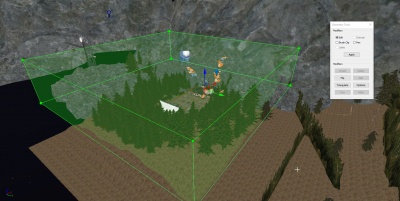 |
 |
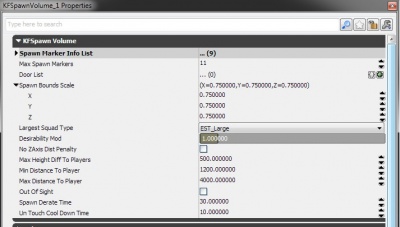 |
| Description | 1 giant volume encompassing a majority of the map. After 4:37 hours this was the progress bar. At this point I quit the build as it would be estimated to take too long. | 4 medium volumes that were fitted to the playable area of the map split up into different 'zones' of the map | Many small volumes encompassing only the playable area. |
| Build Time | Estimated 50+ Hours | 7:15:19 Hours | 7:15:19 Hours |
Debugging and Troubleshooting
When your build is finished, you can use the following commands to evaluate and debug PCV:
TODO
Miscellaneous
- PCV will automatically detect materials with a Blend Mode of 'BLEND_Translucent' (see-through materials) and not cull objects when looking through something like glass. However it is not reliable, always double check to make sure that the final build doesn't mess with hiding some meshes or lights that shouldn't be hidden.
- In a similar sense, meshes that are 'Hidden in Game' and are not translucent will still be viewed as a visibility blocker. This can result in things being culled that shouldnt be when in game - simple solution is to use a BLEND_Translucent material so PCV acts as if it is glass (eg: get the standard glass material, swap the textures and give it 100% opacity to make it look opaque/solid).
- If there is a part of the map with undesirable culling I recommend copy and pasting only that segment of the map into a new map and do a full rebuild of the PCV. This should hopefully only take a couple of minutes instead of hours to change and test possible options. EG: 5-10 min build vs Hours. Once you find a solution just copy it into your actual map.
- I do not believe the 'Precomputed Visibility Override Volume' is working correctly - If anyone has had any success with it, please let us know.
- Do not use the 'Incremental Build' build option - the results are not accurate and are full of errors. Only stick with 'Full Rebuild'
External Links
Official UDK Documentation - Precomputed Visibility
Steam Guide - Precomputed Visibility: What is it? Why use it? By Kill Master